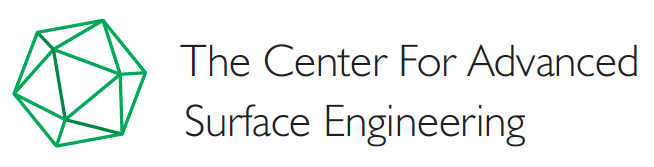Data Management for Arkansas EPSCoR is a Three-Step process.
Step-1: Request an Account
On this Site's "Login" page, click on the "Create new account" link located in the gray box at the top left hand side.
There are four required fields (denoted by asterisks). Enter your first name, last name, desired username, and e-mail address. You do not need to fill in your institution at this time; you will select your institution from a list when you complete your profile after your account has been approved.
Click on Create New Account when you are done. You will receive an e-mail with your login information and instructions to follow.
Step-2: Log In and Complete User Profile
Follow the directions in the e-mail you received to log in and set your password.
You will receive one-time use link can be used only once to login to complete your profile and set your desired password.
Click Log in, after logging in, you will be taken to your “User Profile” home page. Click on the “Edit” tab to edit your profile. Once in the Edit view, you will see a block of vertical tabs/links:
1. Contact Information
2. Demographics
3. EPSCoR Involvement
4. Institution
5. Data Collection
6. Account Information – Set your desired password on this tab
You MUST complete all categories of data on your user profile (denoted by asterisks) for us to assign a role.
After filling in all the required fields in the User Profile, Click Save at the bottom of the profile edit screen to save your profile information.
After completing the above, the final step occurs which allows data entry. You will receive an email from our AR EPSCoR site administrator when the role is assigned to your account. You will not be able to enter data under “Add Content” until your role has been confirmed, this may take up to 24 hours. If you have not received the Role assigned email within ONE BUSINESS DAY, contact site administrator.
Step-3: User Account approved, Ready to use Reporting
After you receive from AR EPSCoR Reporting System team that your EPSCoR reporting account has been approved and it is available for you to enter your reporting data.
A Black menu will appear at the top of the screen, and a new Add Content menu option will become available (Add Content will also be available on the right most corner of the web page).
1. You may enter your reporting data by navigating to the “Add Content” tab and selecting the appropriate category (e.g., presentation, publication).
2. You may view the reporting data by navigating to the “View Content” tab and selecting the appropriate category (e.g., presentation, publication).
3. You may find help on using reporting by navigating to the “User Guide” tab.
4. You may view the reporting events by navigating to the “Calendar” tab.
5. You may view/edit/see status of your User Profile by navigating to the “My Account” tab.
For any further assistance in using the AR EPSCoR Track-1 Reporting website, please contact Kalaiarasi Palanivel at [email protected].
Thank you for visiting our website!
-- AR EPSCoR Reporting System team